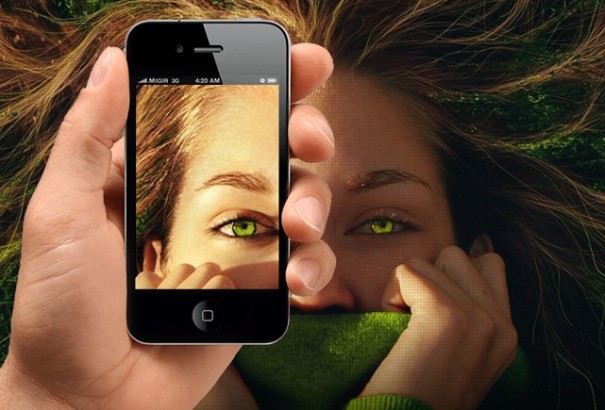For some time we are seeing manufacturers start adding infrared ports on their devices so that, along with an application, we are able to control our TV from the mobile or tablet. Unfortunately, there are still very few such devices incorporating infrared port, which seems to leave that function reserved to only a privileged few.
But nothing is further from reality, all those that you have a phone that does not have an infrared port can also convert your smartphone or tablet into a remote control for your TV or any other of the “clunkers” that you have connected to this .
SideView TV

With this application can control TVs, Blu-ray players and Sony Google TVs from almost any Android device
(not necessarily have to be of the same brand). That is, turns your smartphone or tablet into a remote control for Sony devices you have in your living room.
The only requirement is that the pileup you want to control is on the list of supported devices:
: XBR-xxX90xA series, KD-xxX900xA series, KDL-xxW95xA series, KDL-xxW90xA series, KDL-xxW80xA series, KDL-xxW70xA series, KDL-xxW67xA series, KDL-xxW65xA series, KDL-xxW60xA series, KDL-xxHX92 series, KDL-xxHX82 series, KDL-xxHX72 series, KDL-xxNX72 series, KDL-xxEX72 series, KDL-xxEX62 series, KDL-xxEX52 series, KDL-xxEX42 series, KDL-xxEX32 series, KDL-xxCX52 series, KDL-xxCX40 series, KDL-xxHX85 series, KDL-xxHX75 series, KDL-xxEX75 series, KDL-xxEX65 series, KDL-xxEX55 series, KDL-xxEX54 series
Blu-ray Disc / DVD: BDP-S370, BDP-S470, BDP-S570, BDP-S770, BDP-S1700, BDP-BX37, BDP-BX57, BDP-S380 , BDP-S480, BDP-S580, BDP-S780, BDP-BX38, BDP-BX58, BDP-S390, BDP-S490, BDP-S590, BDP-S790, BDP-Bx39, BDP-BX59, BDP-S3100, BDP -S4100, BDP-S5100, BDP-BX310, BX510 BDP-
Home Theatre Systems Blu-ray Disc / DVD: BDV-IZ1000W, BDV-HZ970W, BDV-E970W, BDV-E870, BDV-E770W, BDV-E670W, BDV-E570, BDV-E470, BDV-E370, BDV-T57, BDV-F7, BDV-F700, BDV-F500, BDV-E985W, BDV-E980W, BDV-E980, BDV-E880, BDV-E780W, BDV-E580, BDV- E380, BDV-T58, BDV-L800M, BDV-L800, BDV-L600, BDV-N990W, BDV-N890W, BDV-N790W, BDV-N590, BDV-E690, BDV-E490, BDV-E385, BDV-E390, BDV-E290, BDV-E190, BDV-NF720, NF620-BDV, BDV-EF420, BDV-EF220, BDV-T79, BDV-T39, BDV-N7100WL, BDV-N8100W, N9100W-BDV, BDV-N7100WL, BDV- N9100WL, BDV-E2100, BDV-E3100, E4100-BDV, BDV-E5100, E6100-BDV, BDV-EF1100
Network Media Players: SMP-N100, SMP-N200, NSZ-GS7, NSZ-GX70
Sony Internet TV: NSX-24GT1, NSX-32GT1, NSX-40GT1, NSX-46GT1, NSZ-GT1 AV Receiver: STR-DN1020, STR-DN1030, STR-DA1800ES, STR-DN1040, STR-DN840
If your device is listed, simply connect both devices to the same router (either through Wi-Fi or cable) and sync via the application. To do so, just press the button “add” button at the top of your smartphone or tablet.
application, and allows remote control of the device, it also shows you a TV guide and content that might interest you based on your location and your tastes, so it is a highly recommended tool for all those who have one of these devices.
![]() Sony Corporation
Sony Corporation
Requires Android 2.2 or higher
Version: 1.2.1
Size: 4.4 M
INSTALL
LG TV Remote

LG TV Remote
as you can tell from the name, we can control the television manufactured by LG from any Android device (either LG or any other brand). Yes, as in the case of Sony, only the following TVs are supported:
Televisions class=”c24″> 2012:
LM9600, LM9500, LM9400, LM8600, LMG860, LM76XX, LM67XX, LM66XX, LM64XX, LM6300, LM62XX, LM6100, LM5900, LS5800, LS57XX, PA6900, PA4700 Series
Televisions 2013 id=”__mceDel”> : LA9700, LA9600, LA8800, LA86XX, LA7900, LA74XX, LA7100, LA69XX, LA6800, LA66XX, LA6500, LA64XX, id=”__mceDel”> id=”__mceDel”> LA62XX, LN61XX, LN57XX, LN570B, PH67XX, PH6600, id=”__mceDel”> id=”__mceDel”> PN6700, PN5700, PH4700, PN4700 Series
With this application we can completely remotely control our TV Smart TV. From control applications on the TV to surf the net or change the channel: All right from your smartphone. In addition, like the Sony application, provides guidance that allows us to see the contents we can find on television right now.

To start using the application just connect two gadgets at the same network (via Wi-Fi or cable) and in the initial setup of the application, select the “Device Scan”. After that, start to show LG televisions that are connected to your network and are compatible with this application.
![]() LG Electronics.
LG Electronics.
Requires Android 2.2 or higher
Version: 3.0.40
Size: 10M
INSTALL
Smart TV Remote

Smart TV Remote your application if you have a Samsung TV with SmartTV . Yes, as in the two previous cases, must be between the compatible models listed below, although being an unofficial app (ie has not been developed by Samsung) that list of models does not always ensure that work with yours, so you’d better try it for yourself.
class=”c24″> Series B
Series C
Series D
Series E
In this case, the application Smart Remote TV shows all the controls we have in the normal TV remote control , but lacks things like the TV guide, which do incorporate the previous two. Except that, the application works without any problems and delivers what it promises.
As already described in the two previous applications, is necessary that both the TV and the device are connected to the same network. Once you do that, so just press the button Power that is in the upper right corner and either enter the IP of the TV manually or use the automatic search.
![]() adiroid
adiroid
Requires Android 2.2 or higher
Version: 1.1.0
Size: 850k
INSTALL
Google TV Remote

Google TV is one of the Google services that I find most interesting and less success has been achieved. Although many companies are incorporating this system into their TVs and media players, the reality is that neither manufacturers nor Google are betting big on it, which is a shame given the potential it has.
But despite all that, many people does use Google TV in their homes, either because they have bought a device with this system abroad (in Spain still not sold) or either because they live in a country where it is for sale (as in the U.S., for example). So for all of them is Google TV Remote application, which will allow us to completely control our Google TV from our Android.
As can be expected, Google TV Remote completely replaces the default control Google TV and features all the functions and buttons. Yes, in case you do not come Google TV built into your television, it is clear that only replaces Google TV Remote, not the television itself.

To run this application we need to do exactly the same with the others: connect to the same network as our Android as Google TV and follow the steps in the initial setup to link them. Once you do that, we will have total control from our mobile
Incidentally, unlike above, this application is compatible with all models of Google TV , there is no limitation in this regard.
![]() Google Inc.
Google Inc.
Requires Android 2.2 or higher
Version: 1.1.0
Size: 2.9 M
INSTALL
If you live in Spain or any other country where it is not permitted to download this application, we leave here the apk file so you can download it if you wish ;)
class=”c28″>
Unified Remote

is increasingly fashionable to buy a computer that low performance to keep you connected to our TV via the HDMI cable. And is that the possibilities this gives us are many, especially when it comes to entertainment.
But computers have such a big problem and it’s being controlled by mouse and keyboard, which can be uncomfortable when we are on the couch and do not need many controls. So for these cases, the solution Unified Remote is an application that will perform remote control for these computers room.
To start using Unified Remote, the first thing we have to install on your PC (Windows only) is a program that connects this to the server. To download, you can click on this link:
class=”c28″> Download Unified Remote program from here
Once downloaded and installed, follow the steps in the initial setup (very simple, really) and start the application on your Android mobile. After following the on screen steps, everything will be set up and ready to control your computer from your mobile.
With this application
have full control over your PC, which greatly facilitate us things when we want to use it as a Media Center and connected to our TV.
![]() Unified Intents
Unified Intents
Requires Android 1.5 or higher
Version: 2.9.1
Size: 1.009k
INSTALL
Sense
TV and WatchOn

And finally, as many already know, the HTC One and Samsung Galaxy S4 preinstalled with WatchOn and SenseTV, which allow us to control our TV through infrared port that have both devices on top.
performance in both cases is very similar, and have the potential to completely control our television, to access a personalized TV guide (based on our tastes), to record different TVs at the same time and even control some devices connected to the TV.
To make them work, simply start the app, choose the manufacturer of our television and follow the remaining instructions on the screen. Once you have done this, everything will work like a charm and can control televisions from our Samsung Galaxy S4 and HTC One
The only notable difference between the two is that in the case HTC One we can manually add devices that are not supported by default. That is, if in the initial setup the device does not appear look, we can add through a simple tutorial that shows on the screen and that is to position the TV remote in front of the HTC One and go pressing buttons mobile specify. Thus, it detects the frequency of the wave and the register to output it.
The main advantage with these two applications from the rest is that are compatible with any TV, they are based on infrared signals instead of sending information over the Internet. In fact, I myself I’ve been controlling a Sony Bravia for more than 7 years old directly from a HTC One, while other applications I could not.
These two applications are by default in these phones and it is impossible to install it on other Androids than these, so only their brand new owners will enjoy these two applications.
 Fernando Alonso at Silverstone
Fernando Alonso at Silverstone 
 Not everyone stays at home during the summer. But for those who remain, most watch television. As every year, the Cuban Television (TVC) has prepared a special program, which starts next Monday.
Not everyone stays at home during the summer. But for those who remain, most watch television. As every year, the Cuban Television (TVC) has prepared a special program, which starts next Monday.